What is an Internet Speed Test?
An internet speed test measures the performance of your internet connection by sending and receiving data between your device and a test server. It shows you three critical metrics: download speed (how fast you receive data), upload speed (how fast you send data), and ping or latency (how quickly data travels to the server and back).
Think of it like checking your car's speedometer - except instead of miles per hour, you're measuring megabits per second (Mbps). The test tells you whether you're getting the internet speed you're paying for and helps diagnose connection problems.
How Does a Speed Test Work?
When you run a speed test, your browser or device connects to a nearby server and performs a series of transfers. Here's what happens:
Ping Test: First, the test sends small packets of data to measure latency - the time it takes for data to make a round trip. Lower ping is better, especially for gaming and video calls.
Download Test: The server sends files to your device, measuring how fast you can receive data. This affects streaming, downloading files, and loading web pages.
Upload Test: Your device sends files to the server, measuring how fast you can transmit data. This matters for video calls, cloud backups, and uploading photos or videos.
OpenSpeedTest uses a unique algorithm that focuses on stable, sustained speed rather than just peak bursts. Many ISPs deliver high initial speeds that drop after a few seconds. We measure your actual sustainable bandwidth - the speed you'll experience when downloading a large file or streaming a movie, not just a momentary spike.
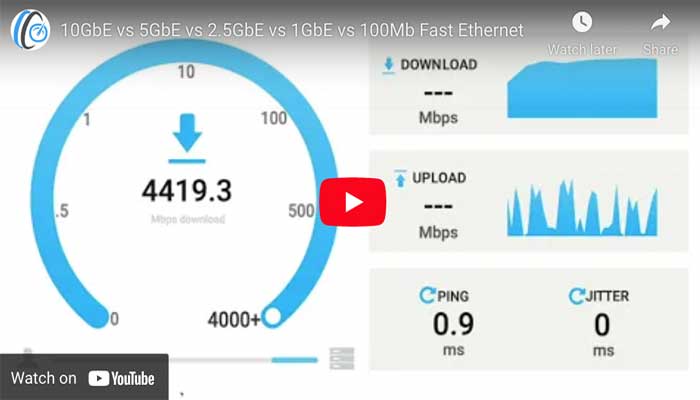
Understanding Your Speed Test Results
Download Speed Measured in Mbps (megabits per second), download speed determines how fast you can stream videos, load websites, and download files. For smooth 4K streaming, you need at least 25 Mbps. For a family of four with multiple devices, 100-300 Mbps is recommended.
Also measured in Mbps, upload speed affects video calls, cloud backups, and posting content online. Most home connections have slower upload than download speeds. For reliable video conferencing, you need at least 5-10 Mbps upload.
Measured in milliseconds (ms), ping shows how responsive your connection is. Under 20ms is excellent for gaming. 20-50ms is good for most uses. Over 100ms can cause noticeable lag in video calls and online games.
Jitter measures variations in ping over time. Consistent, low jitter (under 10ms) means a stable connection. High jitter causes choppy video calls and stuttering in games.
Why Your Results Vary
You might get different speeds each time you test. This is normal and happens for several reasons:
Time of Day: Internet speeds often drop during peak evening hours (7-11 PM) when everyone in your neighborhood is streaming. Test at different times to see patterns.
Network Congestion: More devices using your connection means slower speeds for each device. Your teenager downloading a game while you're on a video call will impact both.
WiFi vs Wired: WiFi is almost always slower than a direct ethernet connection. Walls, distance from the router, and interference all reduce WiFi speed.
Server Location: Testing to a nearby server gives better results than testing to a server across the country. OpenSpeedTest automatically selects optimal servers.
Browser and Device: Different browsers handle network operations differently. An old device with slow hardware might not be able to fully utilize a fast connection.
Background Activity: Apps updating, cloud backups running, or even browser extensions can consume bandwidth during your test.
Why Should You Check Your Internet Speed?
Verify You're Getting What You Pay For Your ISP promises a certain speed, but you might not be getting it. Regular testing helps you hold your provider accountable. If you consistently get much less than advertised (especially on a wired connection during off-peak hours), you have evidence to contact your ISP.
Slow loading websites? Buffering videos? Choppy video calls? A speed test helps identify whether the problem is your internet connection or something else. If your speed is normal but websites load slowly, the problem might be the website's server, not your connection.
Test before and after making changes to your network setup. Moved your router? Changed WiFi channels? Upgraded cables? Speed tests show whether your changes actually helped.
If you're maxing out your current speed plan (consistently hitting your speed limit), it might be time to upgrade. If you're only using a fraction of your plan, you might be able to save money with a slower tier.
Test from different devices and locations in your home. Fast speeds on a wired desktop but slow on WiFi? That's a WiFi problem, not an ISP problem. Fast in one room but slow in another? Router placement issue.
How to Get Accurate Speed Test Results
For the most accurate results, follow these steps:
1. Use a wired connection: Connect your computer directly to the router with an ethernet cable. This eliminates WiFi as a variable.
2. Close all apps and browser tabs: Stop downloads, pause cloud backups, close streaming services. You want to measure your full available bandwidth.
3. Test multiple times: Run at least 3-5 tests and look at the average. A single test might catch a momentary spike or dip.
4. Test at different times: Morning, afternoon, evening, and late night. This reveals congestion patterns.
5. Disconnect other devices: For the most accurate baseline, temporarily disconnect all other devices from your network.
6. Use a modern browser: Chrome, Edge, Firefox, or Safari - all kept up to date. Old browsers can't accurately measure fast connections.
What's a Good Internet Speed?
It depends on how you use the internet:
Basic browsing and email (1-2 users): 25-50 Mbps
HD streaming and video calls (2-4 users): 100-300 Mbps
4K streaming, gaming, work from home (4+ users): 500 Mbps - 1 Gbps
Heavy usage, content creation, large file transfers: 1 Gbps+
Remember: these are download speeds. For upload, you'll typically get 1/10th to 1/20th of your download speed on cable connections. Fiber usually offers symmetrical speeds (same upload and download).
Why OpenSpeedTest is Different
OpenSpeedTest is a free, open-source HTML5 speed test that works on any device without installing apps or plugins. We use independent servers, not ISP-controlled infrastructure, so results reflect your real-world internet performance.
Our algorithm measures stable, sustained speed rather than momentary bursts. This gives you a more accurate picture of what speed you'll actually experience when using bandwidth-intensive applications.
Whether you're on an iPhone, Android tablet, Windows PC, Mac, or Linux machine - just open OpenSpeedTest.com in your browser and get accurate results in seconds.